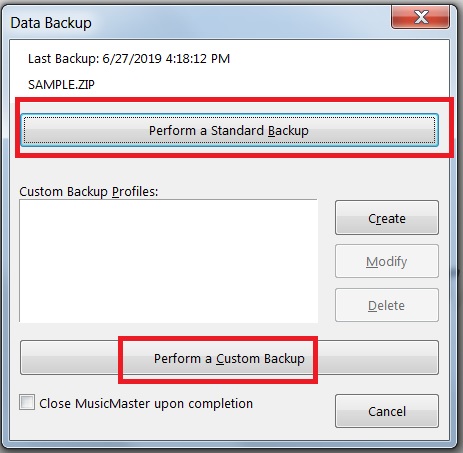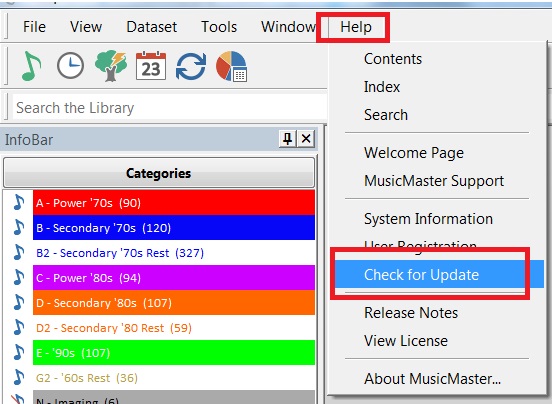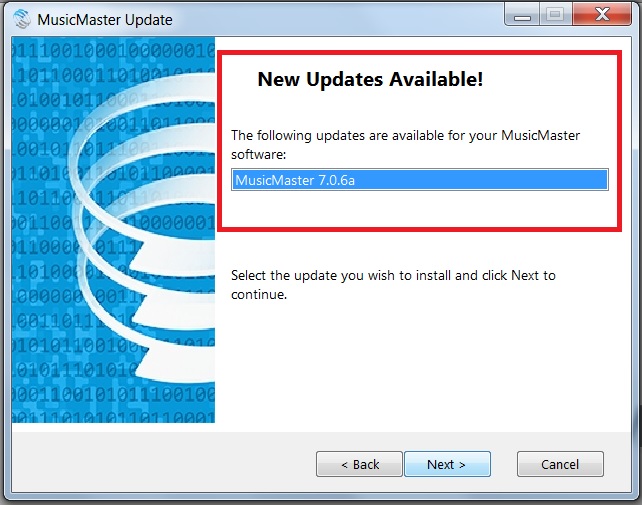Updating MusicMaster
(Adapted from the MusicMaster Blog - November 2019)
Updating your software keeps your program working optimally and gives you access to all the latest features. While MusicMaster adds numerous features in our major version number releases, we also introduce new tools and abilities in the service releases that come in between. We may also release patches that address known issues, for example, in response to a Windows update. If you have permission from your organization's IT department to update your MusicMaster software, the following information will show you how.
Updating your software is easy and only takes a minute or two. Before updating we always suggest making a backup of your current data and putting it somewhere safe. To backup your data just go to Tools/Backup and either perform a standard backup which places the backed-up file in the same folder as your database, or you can do a custom backup, perhaps to Dropbox or a flash drive.
Once your database is backed up, go to Help/Check for Updates.
At this point MusicMaster will check and see if there are any updates available for you and if so you can begin updating.
Once you begin the process of updating the software, go ahead and close MusicMaster behind the update and allow the process to finish. The entire process should only take a minute or two.
Here is one important thing to keep in mind when updating. If multiple people work in the same database from different workstations, then everyone needs to be on the same “Version” of MusicMaster. Although we recommend everyone be on the exact same version and release, if one person is on version 7.02 and someone else is on 7.06, then those are compatible version/releases because they are both 7.0. However, if someone who needs to work in the data is on 6.0 and you update to 7.0, they will no longer be able to open the data once it becomes 7.0 data. It is just important to communicate with your co-workers so everyone is on the same page. Also, you may want to check with your Engineering or IT department first.
Updating your software is the best way to not only remain the most current but also the best way to have the finest tools for scheduling music literally at your fingertips and the process is simple and fast. As always if you ever have any questions do not hesitate to contact your Music Scheduling Consultant.
Related Articles
Accessing MusicMaster Remotely
Working with MusicMaster Remotely There are several ways you can work with MusicMaster when you are not in the office. These methods allow you to use your data and maintain your work flows remotely. These include: Accessing MusicMaster through remote ...MusicMaster with an Apple Mac Product
From the MusicMaster Blog (June 2020) By Jesus Rodriguez I wrote this blog because of an increase in calls from users working remotely due to the Covid-19 pandemic. The users are either remoting into their machine at the station office or have ...Turnover Analysis Overview
(Adapted from MusicMaster Blog - May 2020) The relationship between a format and its owner is often complex, like a marriage. If you ignore it long enough, the format may start misbehaving because of changes in the library or clocks or rules. A good ...When to use AutoBurn
From the MusicMaster Blog (June 2020)by Paul Ziino Last week Marianne Burkett went over some of the things to consider when scheduling and looking at your rotations. Today, I’ll take a deeper dive into how you can use AutoBurn to assist with your ...About Max Fails and Max Skips
(Adapted from the MusicMaster Blog - Jan 2020) When you go to Schedule Properties you will see a column for Max Fails and one for Max Skips. Ever wonder how these are used? Let’s start with what Max Fails and Max Skips are. These settings only apply ...