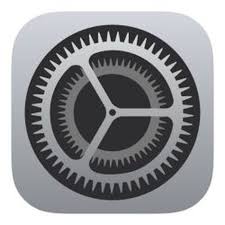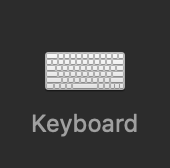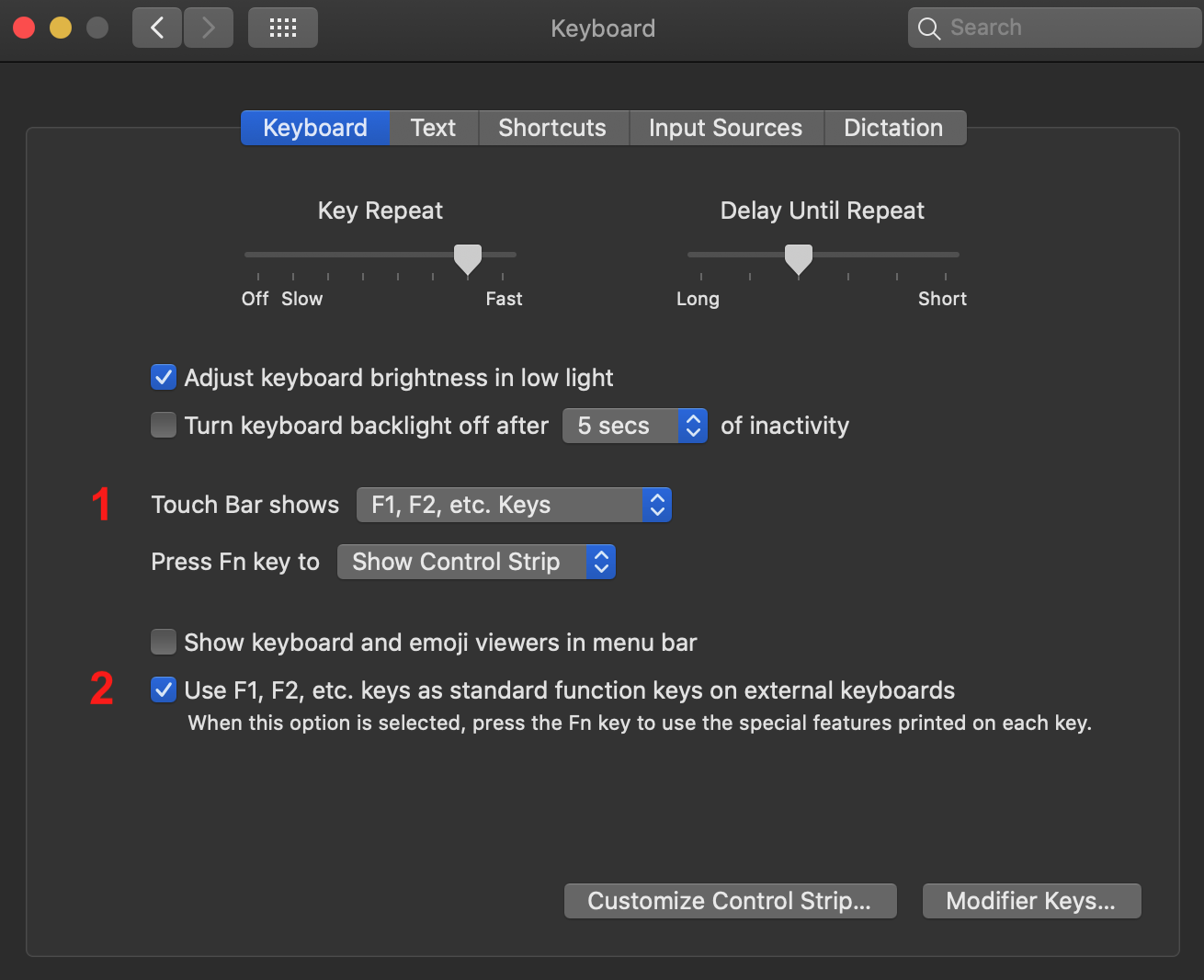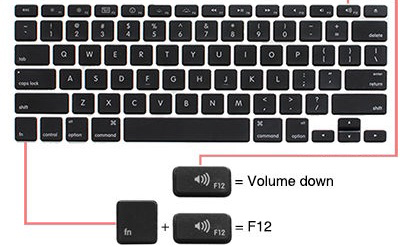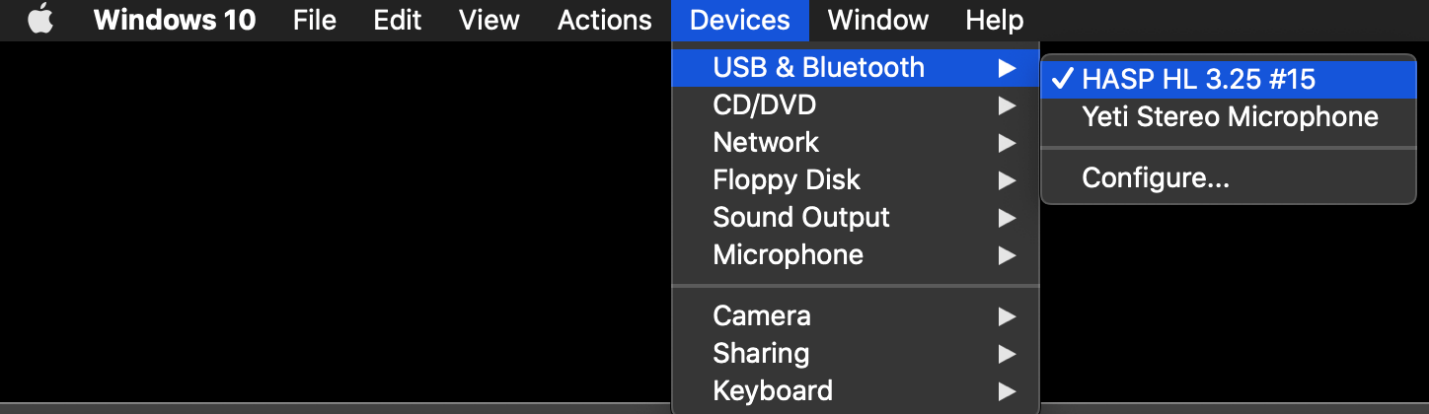MusicMaster with an Apple Mac Product
While MusicMaster Scheduling is Windows-based software, you can use your Apple Mac machine with MusicMaster. Some have already begun using their personal Apple machine to remote in at the office. The most popular question has always been, “How can I get my F1-F12 keys to work for the shortcuts in MusicMaster if I am using my Mac to remote in?” If you’re a Mac user, you already know the F Function keys always are used to turn up and down your settings on the computer like your volume or the brightness of your screen. Let us get those F function keys to act “normal” so that you can move faster with the MusicMaster shortcuts.
First, go to your Mac machine settings by clicking its icon.
Next, go to the keyboard settings icon.
Now let’s make a change to how your F1-F12 function keys will work.
- If you have a newer model, you may want to change your Touch Bar settings to show the F1-F12 Keys.
- This screen is where the magic happens; select to use F1-F12 keys as standard keys, aka “normal” keys.
You can still use your Mac functions that were preassigned to your keyboard from Apple by pressing FN (Function Key) and any F1-F12 key at the same time to adjust things like your volume and brightness.
What if you prefer to work on your Mac and not remote into the office machine? The previous tips will also come in handy too. Now for the big question, how do we get MusicMaster on your Mac computer? First, you will need to install a virtual machine software on your Mac that will allow you to install Windows. Some of my personal favorites are listed below, but there are many options feel free to pick the one that best suits you.
Parallels
Fusion by VMWare
https://www.vmware.com/products/fusion.html
Once you have selected your Virtual Machine software, you will need a copy of Windows to install in it so that now you can have the best of both worlds: Windows, and Mac on one machine! Don’t tell Bill Gates I said this, but I think my Windows performs much better on a Mac than a PC.
Now that you have Windows on your Mac, you can install your MusicMaster software and work from your Mac the same way you would form your office computer. Here’s a little disclaimer, you will need your USB Dongle if you plan to work from your Mac machine and not remote into the office computer. When you have a Virtual Setting for Windows on your Mac, you will select which device you want to use your USB dongle with either your Windows or your Mac. If it does not ask you, there is usually an option on the menu bar like mine shown below to assign it.
Related Articles
Updating MusicMaster
(Adapted from the MusicMaster Blog - November 2019) Updating your software keeps your program working optimally and gives you access to all the latest features. While MusicMaster adds numerous features in our major version number releases, we also ...Accessing MusicMaster Remotely
Working with MusicMaster Remotely There are several ways you can work with MusicMaster when you are not in the office. These methods allow you to use your data and maintain your work flows remotely. These include: Accessing MusicMaster through remote ...Turnover Analysis Overview
(Adapted from MusicMaster Blog - May 2020) The relationship between a format and its owner is often complex, like a marriage. If you ignore it long enough, the format may start misbehaving because of changes in the library or clocks or rules. A good ...When to use AutoBurn
From the MusicMaster Blog (June 2020)by Paul Ziino Last week Marianne Burkett went over some of the things to consider when scheduling and looking at your rotations. Today, I’ll take a deeper dive into how you can use AutoBurn to assist with your ...About Max Fails and Max Skips
(Adapted from the MusicMaster Blog - Jan 2020) When you go to Schedule Properties you will see a column for Max Fails and one for Max Skips. Ever wonder how these are used? Let’s start with what Max Fails and Max Skips are. These settings only apply ...